BF4 Client

1. Make sure that your PC meets the minimum requirements for Battlefield 4.
1.1. You have to be administrator of your PC.
1.2. If you do not have a ZLOEmu account, then please register. Account will be needed for playing the game.
1.3. Download and install DirectX
1.4. Download and install NET Framework 4.5.2
1.5. Download and install Visual C++ 2013
1.6. Install the latest drivers for your video card.
1.7. Install the latest drivers for your sound card.
1.8. Disable antivirus and firewall!
1.9. Download and install ZClient - instruction on how to install ZClient. Add ZClient folder and C:\ProgramData\ZLOEmu folder to antivirus exceptions.
1.10. Open ZClient. Enter in ZClient your ZLOEmu account credentials and wait for successful authorization.
1.11. Choose the method for installing Battlefield 4 (method 1 or 2)
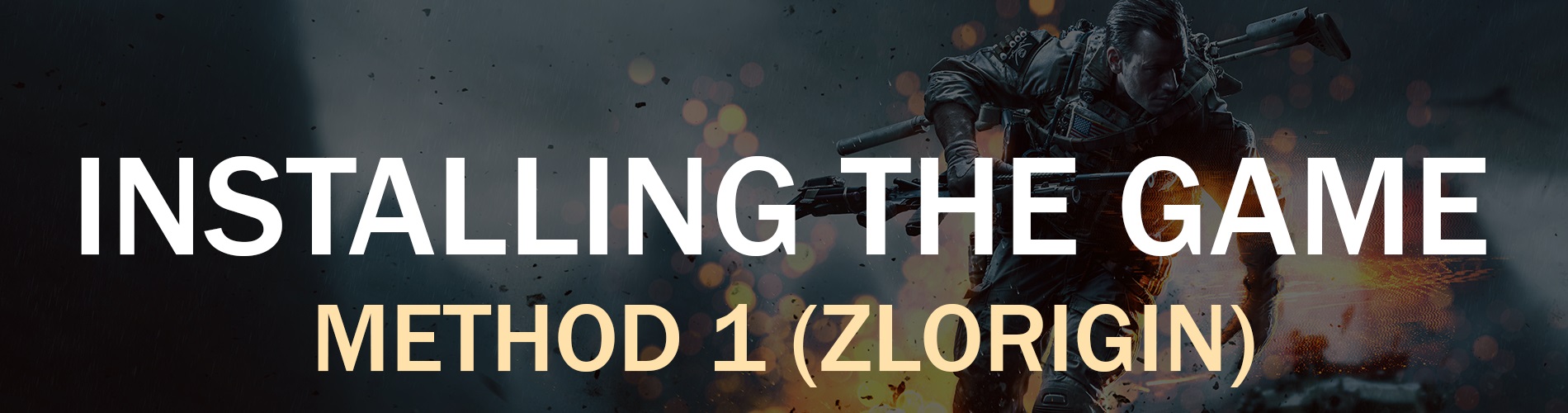
2. Download and install ZLOrigin - instruction on how to install ZLOrigin. Add ZLOrigin folder to antivirus exceptions. Please remember the path where you installed ZLOrigin, this will be needed for the next step.
2.1. When you have ZLOrigin installed, then in ZClient press "Run ZLOrigin". If you are clicking this button for the first time - ZClient will ask you to locate ZLOrigin (go to the ZLOrigin folder and select Origin.exe). Now ZLOrigin will open, you won't need to authenticate in it.
2.2. Go to Origin -> Application Settings -> Advanced. Adjust the game download folder if needed.
2.3. Find Battlefield 4 in the ZLOrigin games directory. Download the game and all the add-ons that are available for download in the tabs "EXPANSIONS" and "ADD-ONS & BONUSES".
2.4. Game now will be installed.

3. Download torrent.

INFO: Some ZLO Battlefield 4 servers can have PunkBuster enabled. That's why we need to install PunkBuster anti-cheat service and the client part of the PunkBuster for BF4. Without PunkBuster you will get kicked on PunkBuster enabled servers.
4. Install PunkBuster anti-cheat service.
4.1. Install the client part of the PunkBuster anti-cheat for Battlefield 4.
Now you can proceed to launch the game.

Make sure that you have ZClient opened, and also that you are logged in (ZClient is always needed for launching Battlefield 4).
If your OS is x86 (32 bit):
- You can launch Battlefield 4 using an launcher, choose the one you like. Follow the launcher developer's indications for best experience.
- You can launch Battlefield 4 using your browser. Go to Battlefield 4 Server List and make sure that you are logged in both site and ZClient. Choose the server you like and click Join.
If your OS is x64 (64 bit):
- You can launch Battlefield 4 using an launcher, choose the one you like. Follow the launcher developer's indications for best experience.
- You can launch Battlefield 4 using ZClient. In ZClient select Battlefield 4 x64 and click "Run". Info: BF4 ingame menu sometimes can be buggy. You can only join multiplayer through the ingame server browser.
- You can launch Battlefield 4 using your browser. Go to Battlefield 4 Server List and make sure that you are logged in both site and ZClient. Choose the server you like and click Join.
Have fun!
You can download pipe, launch it (or use launcher which shows current status of BF4). Launch BF4 multiplayer again. You should see your error message in it when BF4 closes unexpectedly.
Here are most of the BF4 pipe error codes.
5 1 -1 -> There is a problem with BF4 х64 bit version, you have to use x86.
3 1 -1 -> There is a problem with license file, delete C:\ProgramData\Electronic Arts (hidden folder).
0 3 -1 -> You don't have necessary DLC's to play on this server, download them.
0 4 -> You were kicked out by a game admin.
0 5 -> You have been banned from this server.
0 6 -1 -> You were disconnected from Master!
0 14 -> Your connection to the server timed out.
0 20 -1 -> You were kicked for inactivity.
0 22 -1 -> You were kicked with reason. If there is no reason specified, then you are kicked from game for exceeding teamkill limit.
0 23 -> You were kicked by an admin.
0 24 -1 -> You were kicked by PunkBuster.
0 38 -> You were kicked by FairFight.
1 1 -1 -> Game files are corrupted. Repair them on ZLOrigin.
4 12 -> You are banned on the server.
27 0 -> Please install the official origin, then reinstall ZLOrigin.
3 16 -1 -> ZLOrigin error! Please start the game in 32bit mode (x86).
0 7 -1 -> Server has password.
Here are most of the BF4 pipe error codes.
5 1 -1 -> There is a problem with BF4 х64 bit version, you have to use x86.
3 1 -1 -> There is a problem with license file, delete C:\ProgramData\Electronic Arts (hidden folder).
0 3 -1 -> You don't have necessary DLC's to play on this server, download them.
0 4 -> You were kicked out by a game admin.
0 5 -> You have been banned from this server.
0 6 -1 -> You were disconnected from Master!
0 14 -> Your connection to the server timed out.
0 20 -1 -> You were kicked for inactivity.
0 22 -1 -> You were kicked with reason. If there is no reason specified, then you are kicked from game for exceeding teamkill limit.
0 23 -> You were kicked by an admin.
0 24 -1 -> You were kicked by PunkBuster.
0 38 -> You were kicked by FairFight.
1 1 -1 -> Game files are corrupted. Repair them on ZLOrigin.
4 12 -> You are banned on the server.
27 0 -> Please install the official origin, then reinstall ZLOrigin.
3 16 -1 -> ZLOrigin error! Please start the game in 32bit mode (x86).
0 7 -1 -> Server has password.
First, look in ZClient console at PreAuth line.
If after executable name you have UNK, then you have wrong game data files. You have downloaded BF4 from site, which does not support ZLO multiplayer. Repair files on ZLOrigin, if that does not help then reinstall BF4 completely.
If after executable name you have OK, then try to join other servers and see if you still have black loading screen.
If you don't have black loading screen on other servers, then it's the server issue. There is nothing you can do about it, except notifying the server admin. He may have closed ports or some other issue.
If you still have black loading screen on all servers, then
If after executable name you have UNK, then you have wrong game data files. You have downloaded BF4 from site, which does not support ZLO multiplayer. Repair files on ZLOrigin, if that does not help then reinstall BF4 completely.
If after executable name you have OK, then try to join other servers and see if you still have black loading screen.
If you don't have black loading screen on other servers, then it's the server issue. There is nothing you can do about it, except notifying the server admin. He may have closed ports or some other issue.
If you still have black loading screen on all servers, then
- Try deleting Battlefield 4 folder in Documents
Question: PunkBuster kicked me for no packet flow. How to fix it?
Answer: Install/Reinstall PunkBuster anti-cheat service and the client part of the PunkBuster anti-cheat for Battlefield 4.
Question: I updated PunkBuster but it is still kicking me with an error. How to fix it?
Answer: Check the PnkBstrA service in the service settings. The autorun service must be enabled and the service must be running. If not, start manually.
Answer: Install/Reinstall PunkBuster anti-cheat service and the client part of the PunkBuster anti-cheat for Battlefield 4.
Question: I updated PunkBuster but it is still kicking me with an error. How to fix it?
Answer: Check the PnkBstrA service in the service settings. The autorun service must be enabled and the service must be running. If not, start manually.
Info: Keep in mind that only ZLO game files will work. If you download the game from somewhere else, it won't work.
1. If ZLOrigin is working now - close it ( ZClient --> kill ZLOrigin).
2. Download ZInstaller.bat and place it into the game folder.
3. Execute it, choose language, then you will have to accept administrator prompts couple of times (DO NOT DENY THEM, if you do you will have to start ZInstaller.bat again and repeat the whole process).
4. The game now is installed, in ZClient (press "Refresh" button to update installed games) and now ZLOrigin should see the game.
1. If ZLOrigin is working now - close it ( ZClient --> kill ZLOrigin).
2. Download ZInstaller.bat and place it into the game folder.
3. Execute it, choose language, then you will have to accept administrator prompts couple of times (DO NOT DENY THEM, if you do you will have to start ZInstaller.bat again and repeat the whole process).
4. The game now is installed, in ZClient (press "Refresh" button to update installed games) and now ZLOrigin should see the game.
Currently the only way to check stats is using launchers. Download launcher which supports stats viewing.
Currently that is not possible. Maybe in future.